Go To Manager Functions, then Define Menu Items
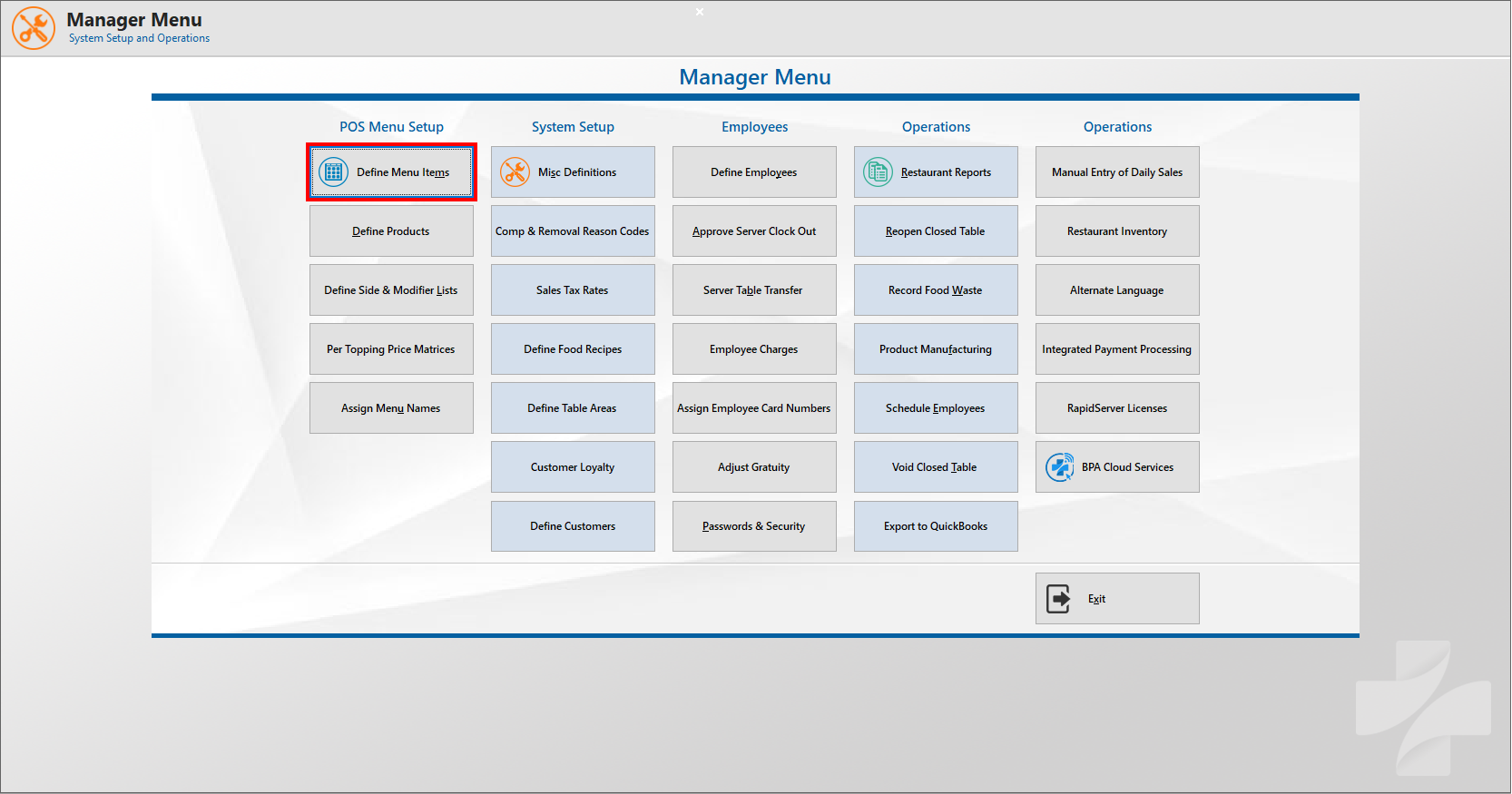
From there, go to the EatOnTheWeb dropdown and click on EatOnTheWeb Options.
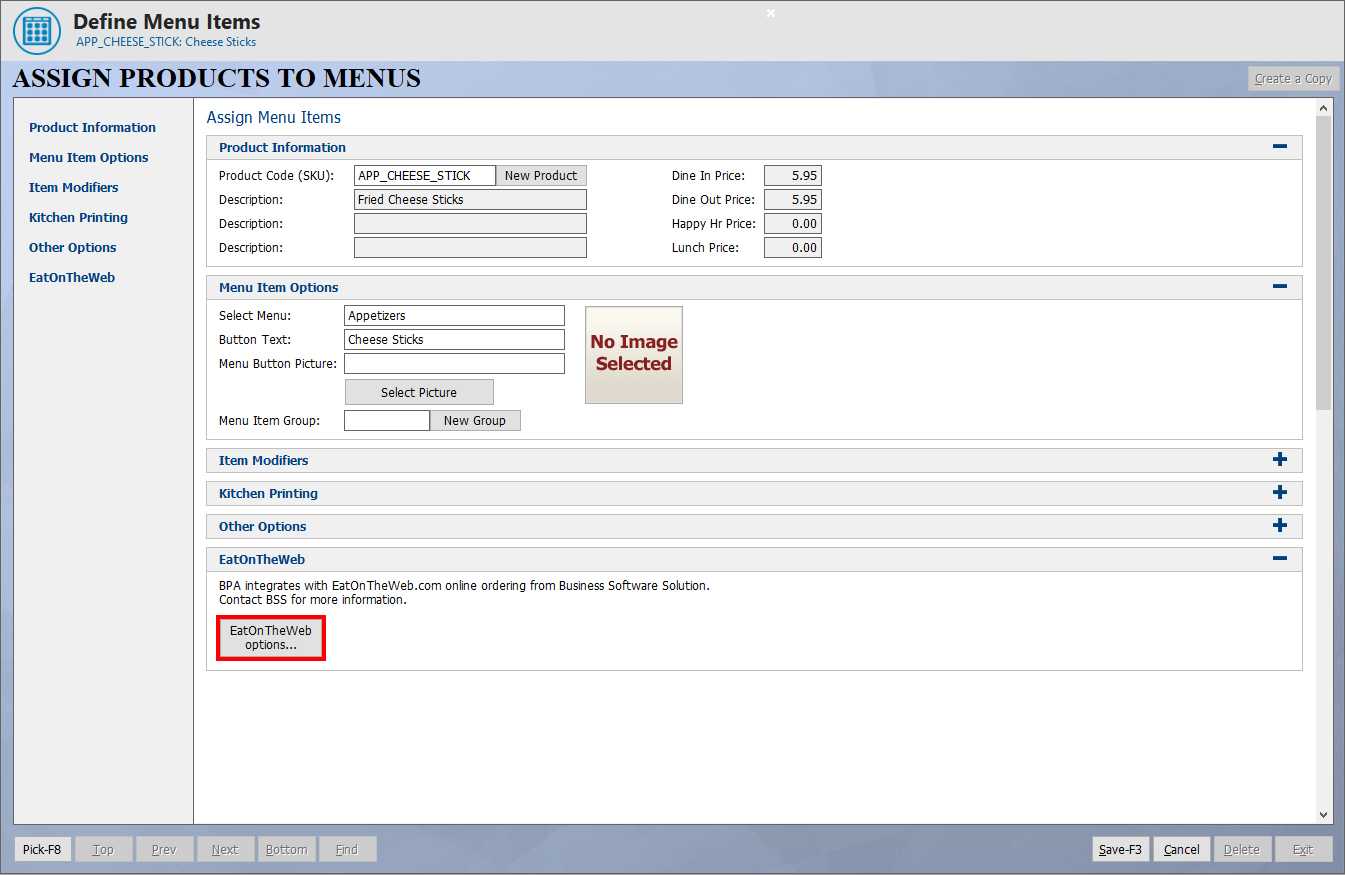
Once the form prompts, click Select Picture and choose an image of your liking.
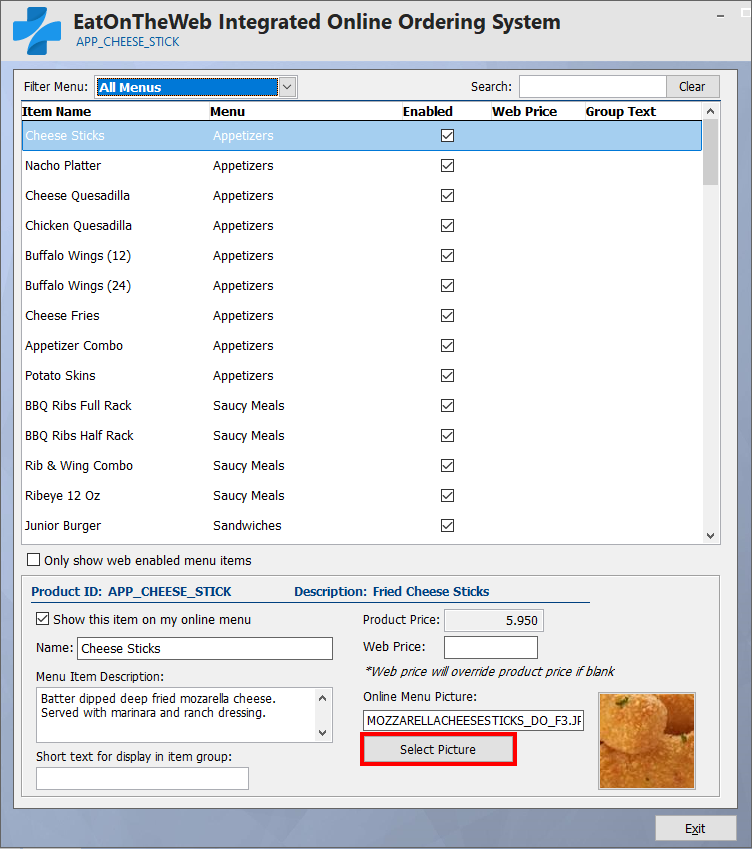
Once you press Exit, you'll need to go to the BPA Service Manager on your system.
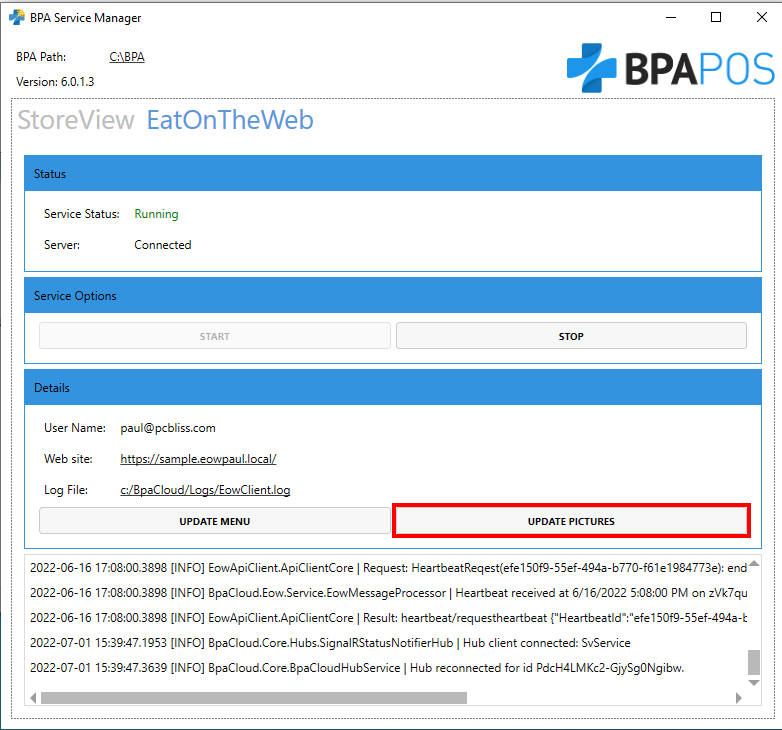
Press Update Pictures and you're pictures will update to your EatOnTheWeb site.
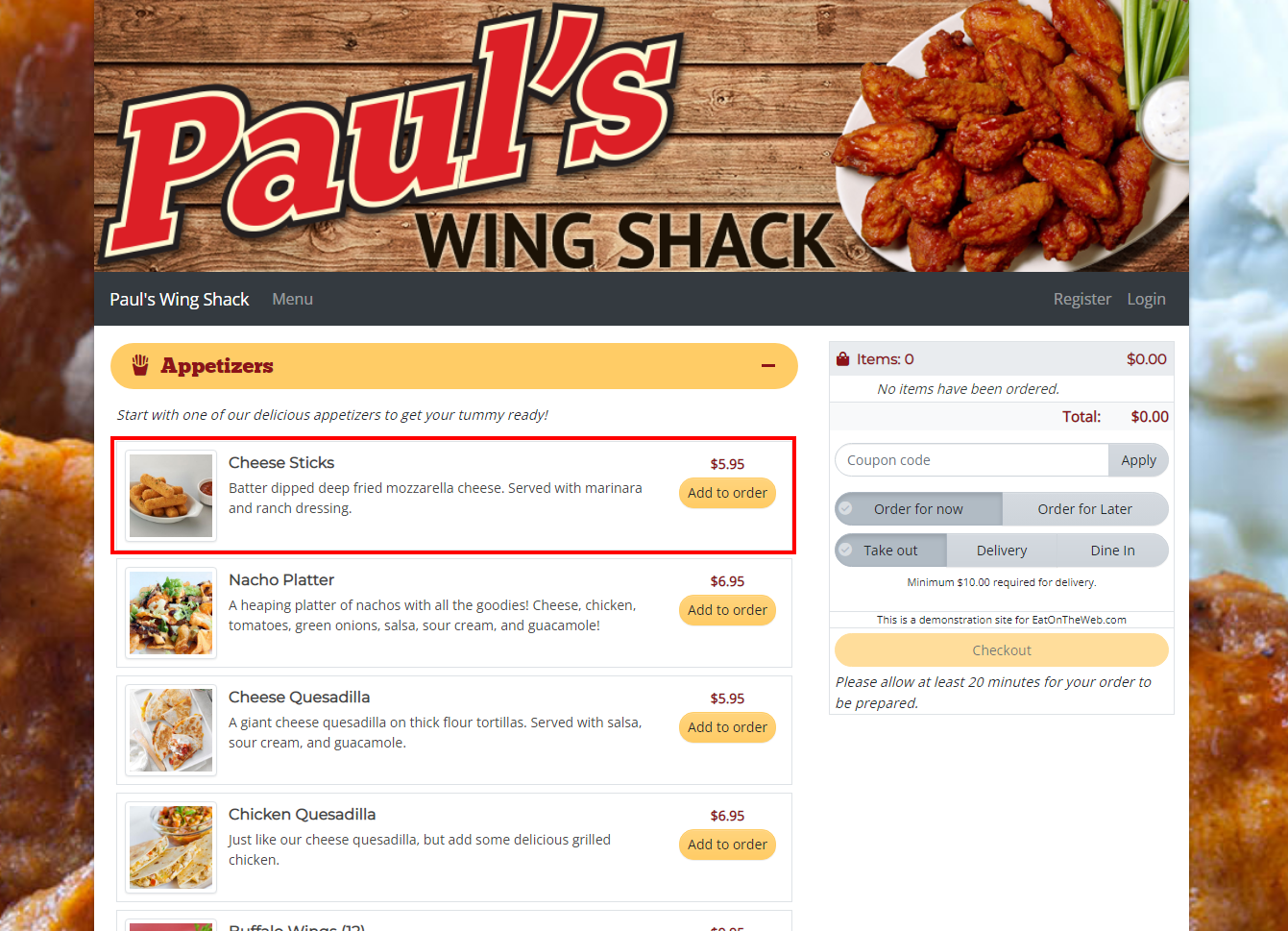
Need a little insight into taking pictures for your EatOnTheWeb site, learn more here. And if you have any questions or just need a little assistance, contact us today at 801-336-3303, we'll be happy to help!