The latest Windows 10 update may have removed the generic print drivers from your computer. The following steps outline how to reinstall your USB printer.
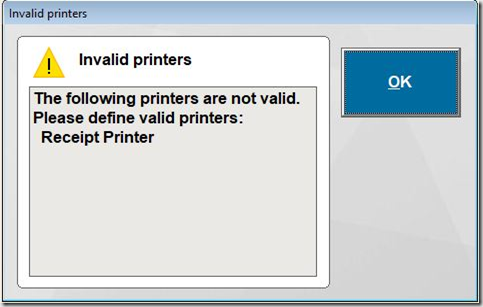
- Search for “Control Panel” and then click Devices and Printers.
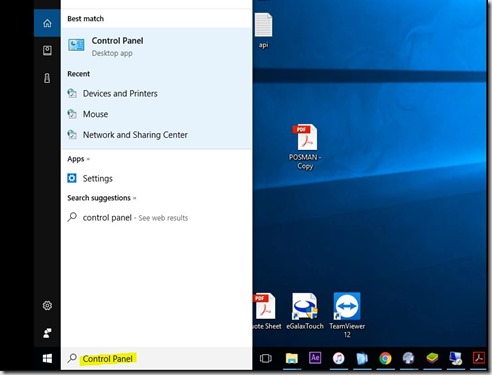
Figure: Clicking Add a printer
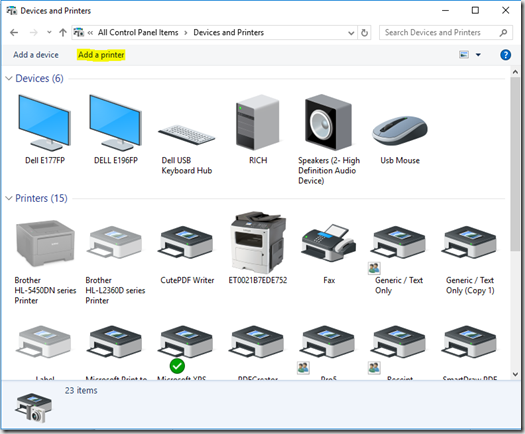
- Click The printer I want isn't listed, and then select Add a local printer or network printer with manual settings.
Figure: Selecting Add a printer using local or network printer with manual settings
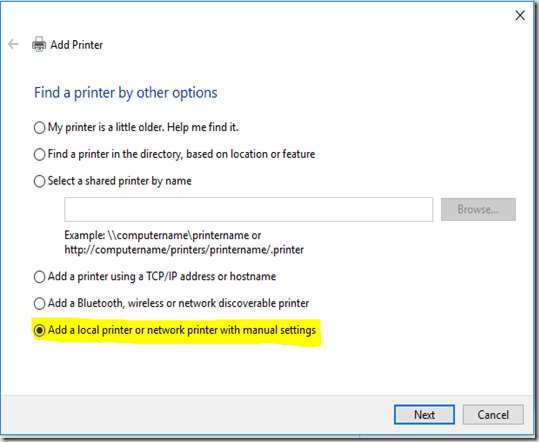
Click Next.
- Select Use an existing port (USB001: Virtual printer port for USB), and then click Next.
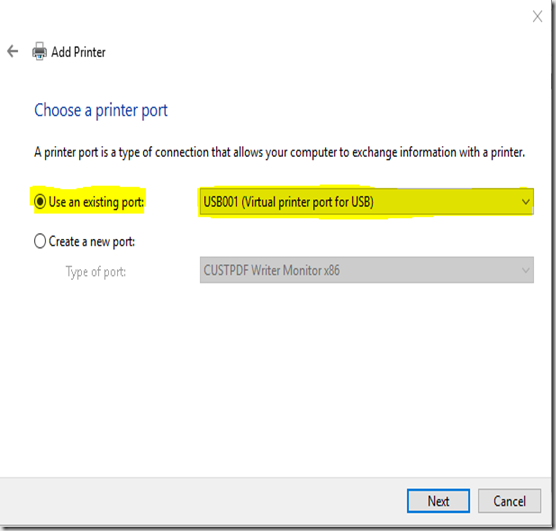
- Click “Generic”, in the Manufacturer pane, and then click the Generic/Text Only (top option) in the Printers pane.
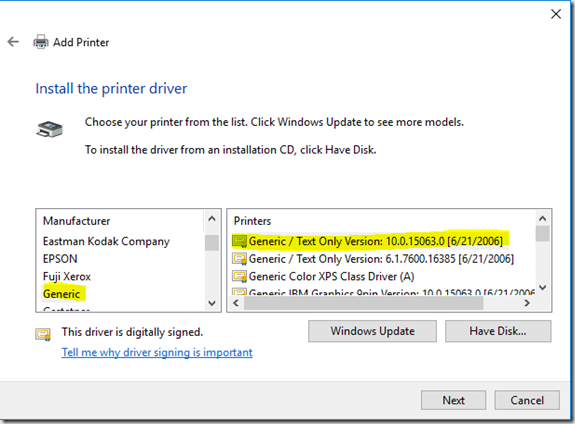
- Click Next, and then follow the on-screen instructions to install the driver. You can now use your printer.
- Right-click on the printer and select “Printer Properties”. Select “Device Settings” and change all three options to “Envelope” and then ok
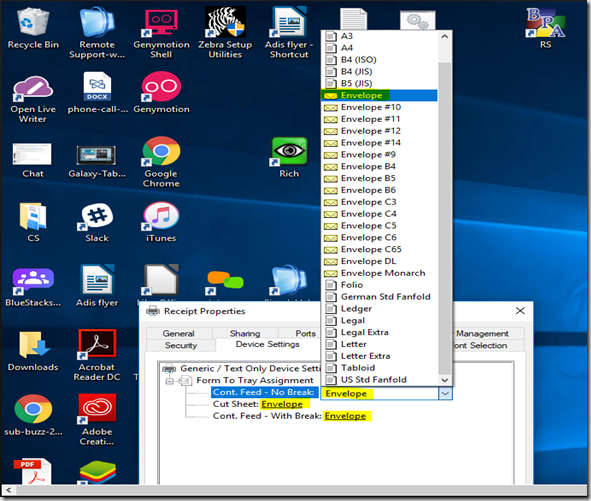
- Disconnect the printer USB cable from the computer, and then reconnect the cable. You can now use your printer
Getting a BPA Database Error After a Windows Update? Click here to get that fixed!