
Store View is our new online reporting platform where you can look at all of your reports online! Learn how to set up your online reporting below!
Signing up for Store View
First, go to storeview.bpapos.com and click "Sign up"
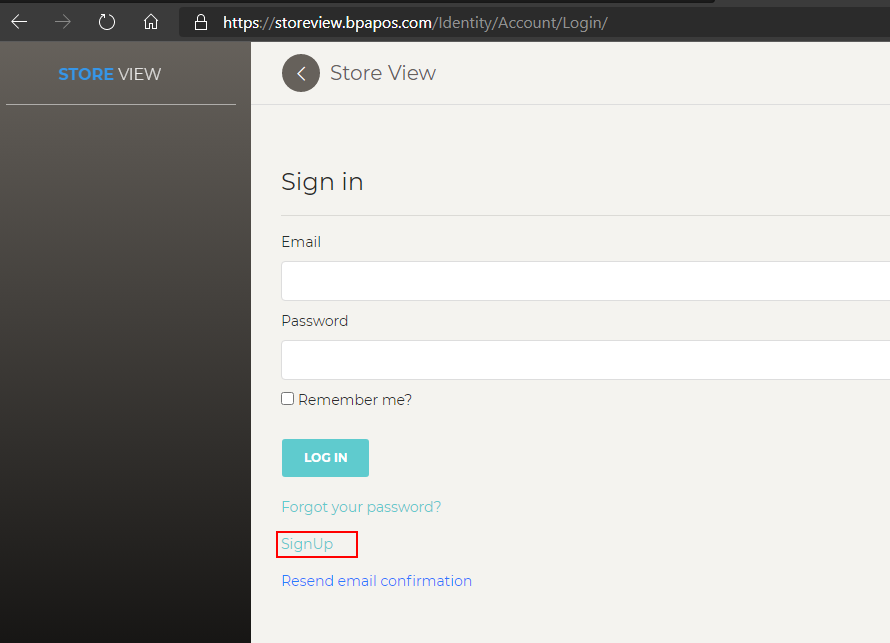
Fill out all the fields here to your liking, ensure that the company name and password you use are the same as the name and password you use in BPA so we can link your data to the web. Your email and account password may be any email or password you wish.
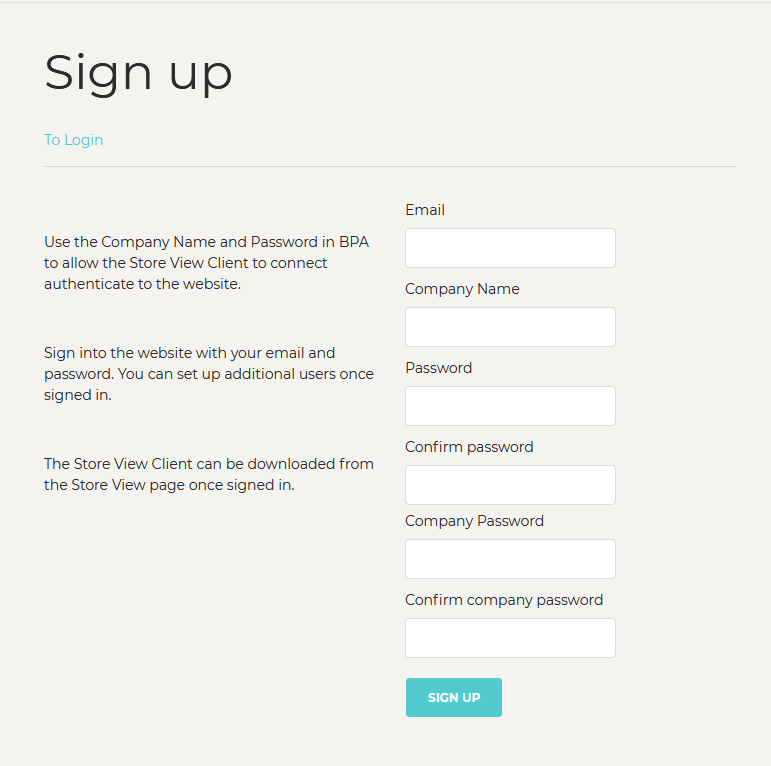
Now, you may log in to Store View inputting your email and the password you just made.
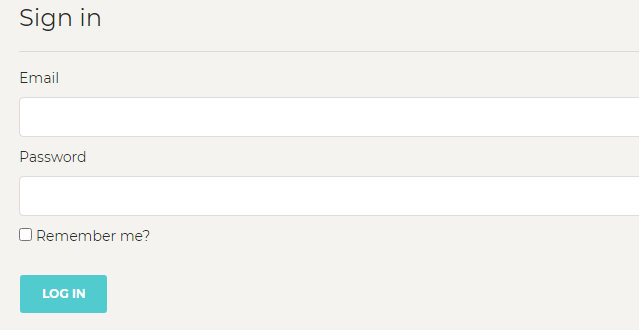
Downloading Store View
To download Store View, go to the Store View tab and click on the download link to download the Store View Client
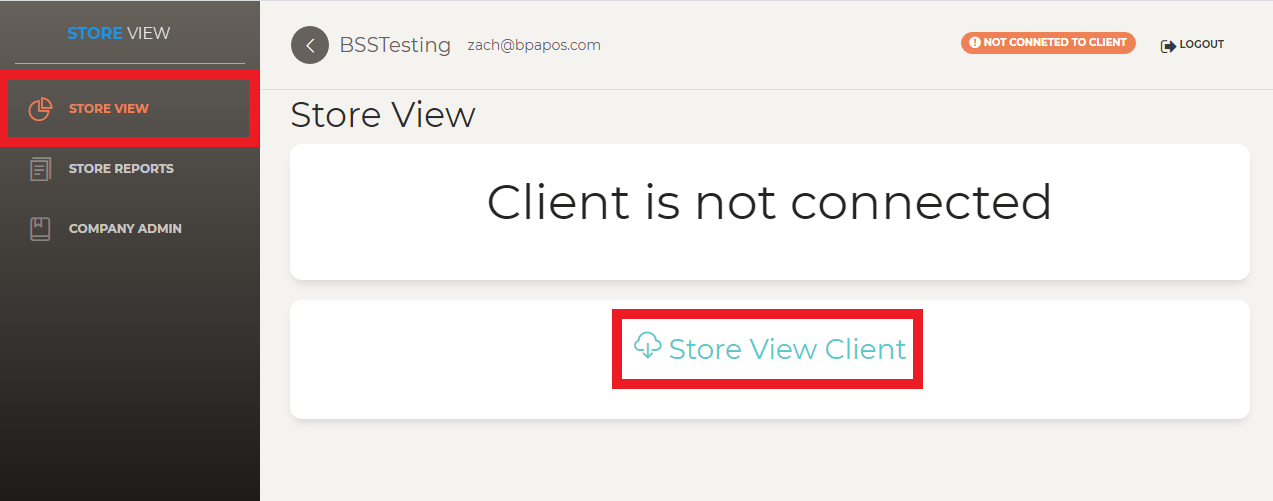
Connecting Store View to BPA
Go into BPA and go into the Business System > Manager Functions > BPA Cloud Services. Click on the tab which is labeled StoreView
- In the Service URL: Type in https://storeview.bpapos.com.
- Type in your email which you used to create your account in the User Name field
- Then put your password in that you previously created
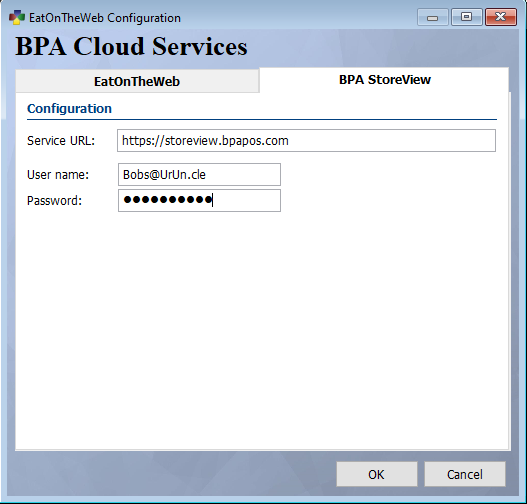
Now go to the BPA logo in your TaskBar. Right-click on it and open BPA Service Manager. The Server Status should be green and Running. The Server should be green and Connected.
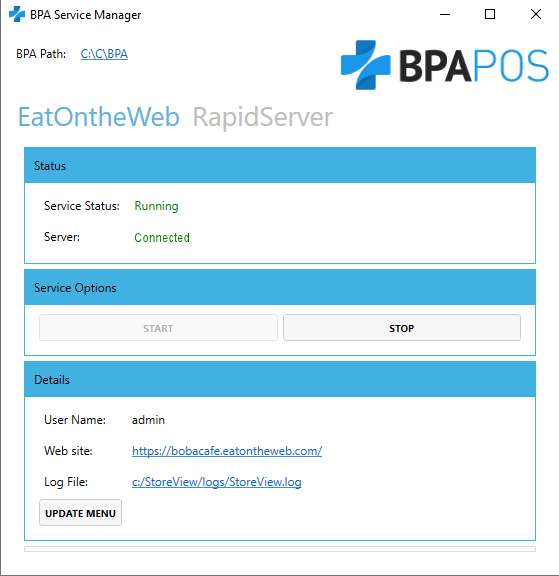
Go back to the Web site and refresh the page. It should look like this:
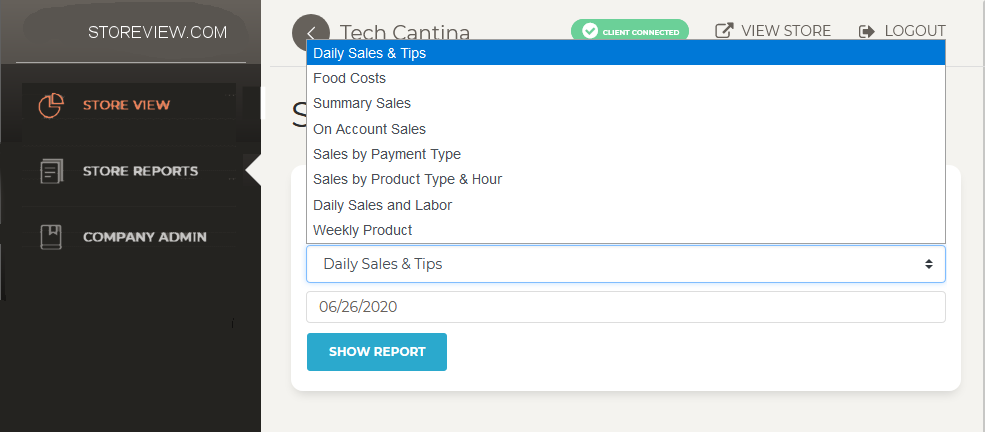
There you have it! You can now access your reports at any time via your Store View site! If you have any questions, you can always contact us at our support line at 801-336-3303 for free support!